The iPhone X has arrived in Malaysia and it’s noticeably different from the iPhone 8 Plus in the sense that it has a 5.8″ Super Retina HD display (versus a 5.5″ Retina HD display) and there is no more a home button. It throws off everything we all once knew about operating an iPhone – except it’s not as difficult as it seems. We answer some of your most pressing ‘How to’ questions about the iPhone X below.
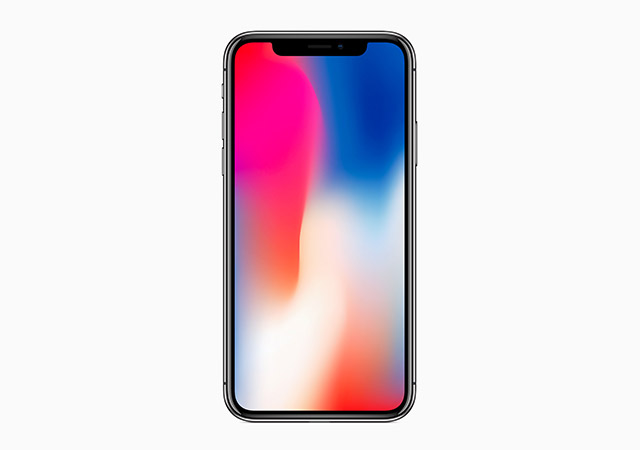
1. How to ‘hit’ the home button
To head back to your home screen, just swipe up.
2. How to switch between apps
Last time you’ll just double press the home button. Now, swipe up from the bottom of the screen and hold your finger in place until all your currently open apps appear. Swipe from left to right on the lower part of the screen to switch back to an app you used recently.
Note: You can also do this without swiping up and resting your finger on the screen.
3. How to force close apps
Do #2 and then, press and hold your finger on the screen till a red circle with a white minus symbol appears.

4. How to force restart
Press and quickly release the volume up button then do the same for the volume down button. Next, press and hold the side button until the display shuts off and the Apple logo pops up. It’d take approximately 10 seconds.
5. How to take a screenshot
Simply press and release the side button and the volume up button at the same time.
6. How to call Siri
The easiest way is to go “Hey, Siri!” – or press and hold the long side button on the right.
For more info on Apple’s iPhone X or to purchase one online, visit their website.
| SHARE THE STORY | |
| Explore More |




