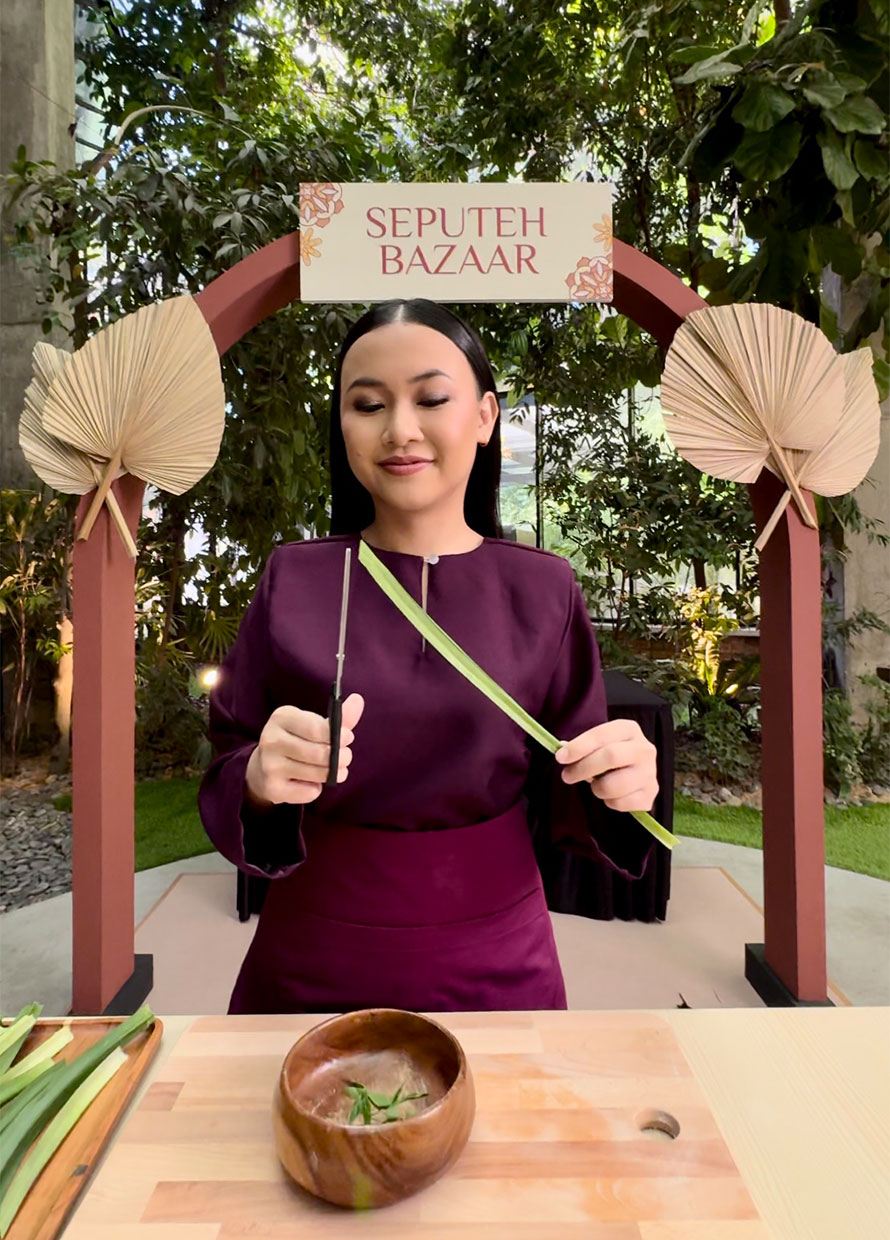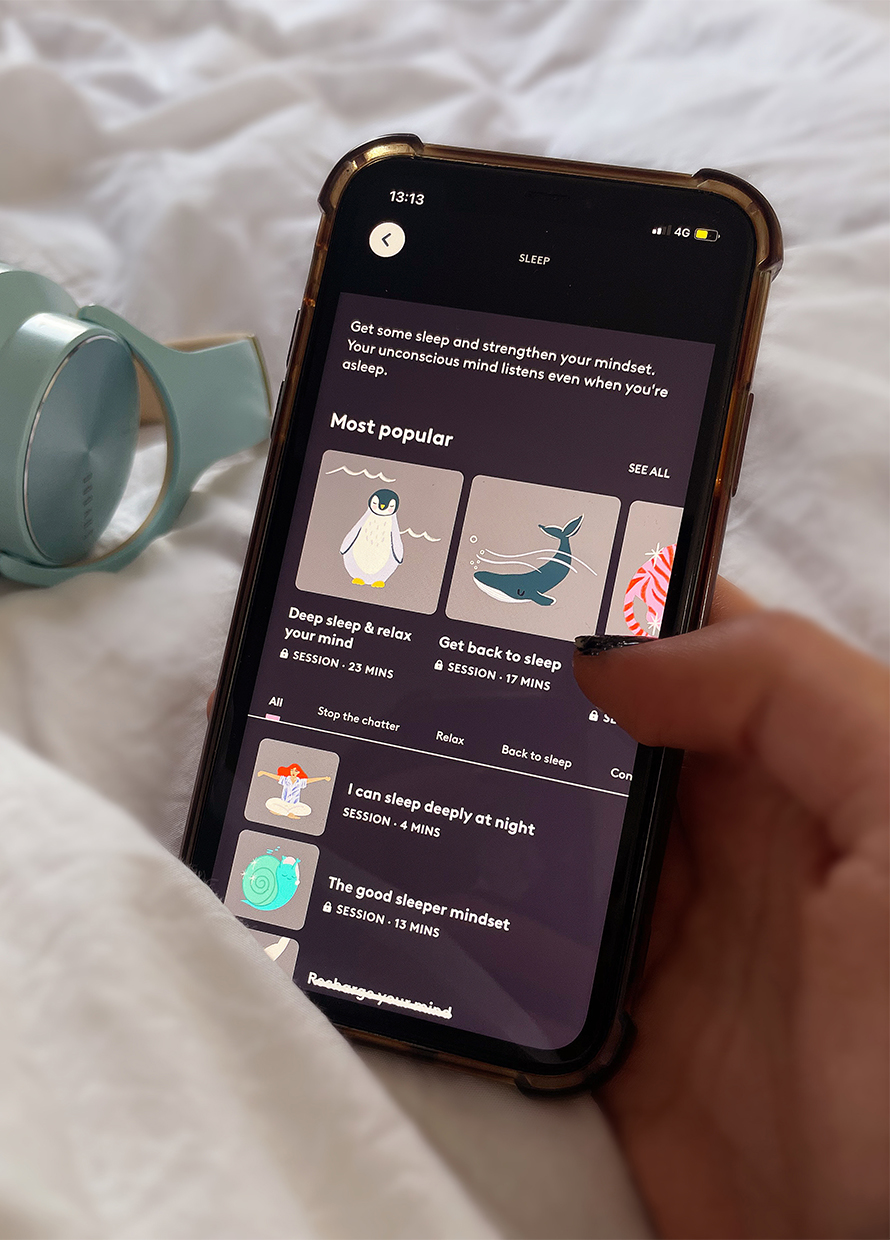Remember that time when Yuna became one of the singing voice packs we could download on Waze? And then we listed nine other celebrity voices we would want giving us directions on the app. Well, we’ll still have to wait on that Tom Hiddleston voice pack because personalised voice guidance is also one of the most popular requests and Waze has made that feature available in the form of a Voice Recorder. You can now record your own voice prompts with some je ne sais quoi and here’s a simple step-by-step guide to get started:

How to record your voice on the new Waze Voice Recorder
1. Open the Settings menu on your Waze app and tap on Sound & Voice
2. Turn on the easy Voice Recorder tool
3. Record all 39 of the common Waze phrases* such as “All set, let’s go!” and “Turn right”
*For the prompts that you don’t record, Waze will use the default voice directions in your country
4. Choose the first prompt, tap the red Record button and say the quote
5. Tap again to complete the recording
6. Tap on the Play button to review how you sound
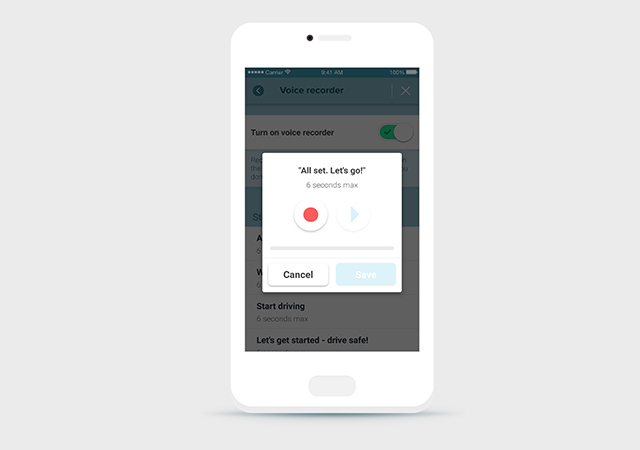
Things to note
• You don’t have to follow the script per se in your recording but do make sure it still makes sense so you don’t end up lost in translation, and thus, lost in direction.
• What you do have to mind is the time limit for each prompt.
• Using this personalised turn-by-turn audio option, you will also no longer hear the street names during navigation.
• The Waze Voice Recorder is going live worldwide but is currently only available on Android. Stay tuned though, iOS users.
Related stories:
9 Celebrity voices we want on Waze
| SHARE THE STORY | |
| Explore More |